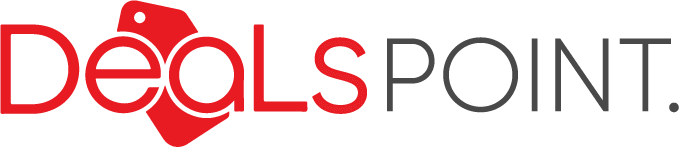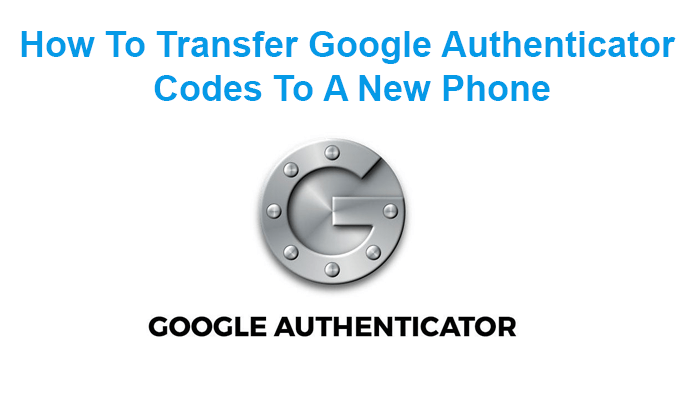Transferring Google Authenticator codes to a new phone can be a simple process if you follow the steps below:
Use Your Old Phone / Device and Follow This Steps:
Go to Google Authenticator app use your old device and follow bellow steps.
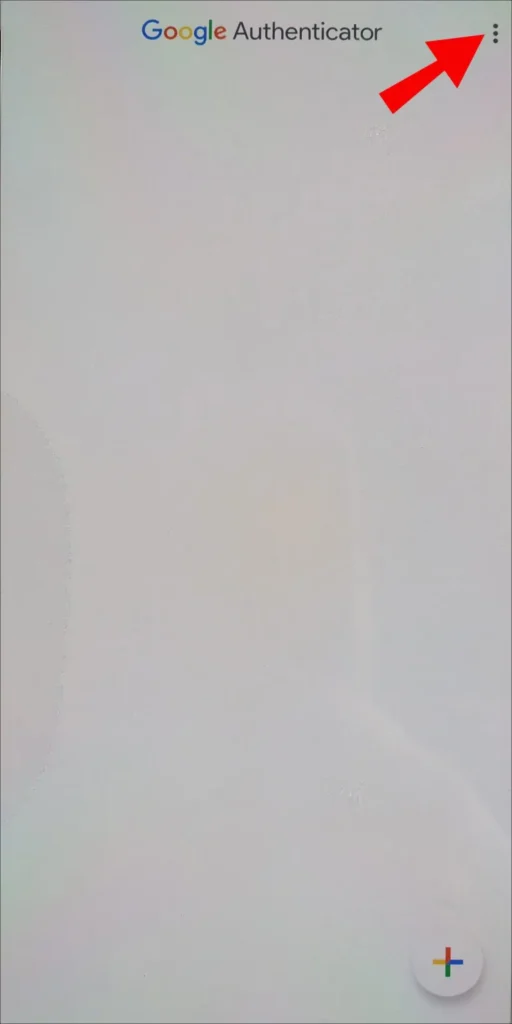
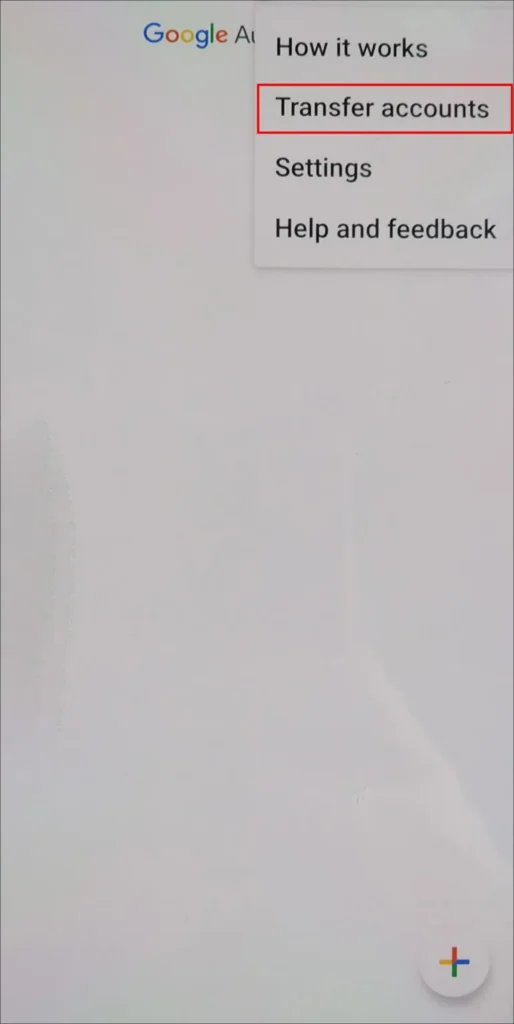
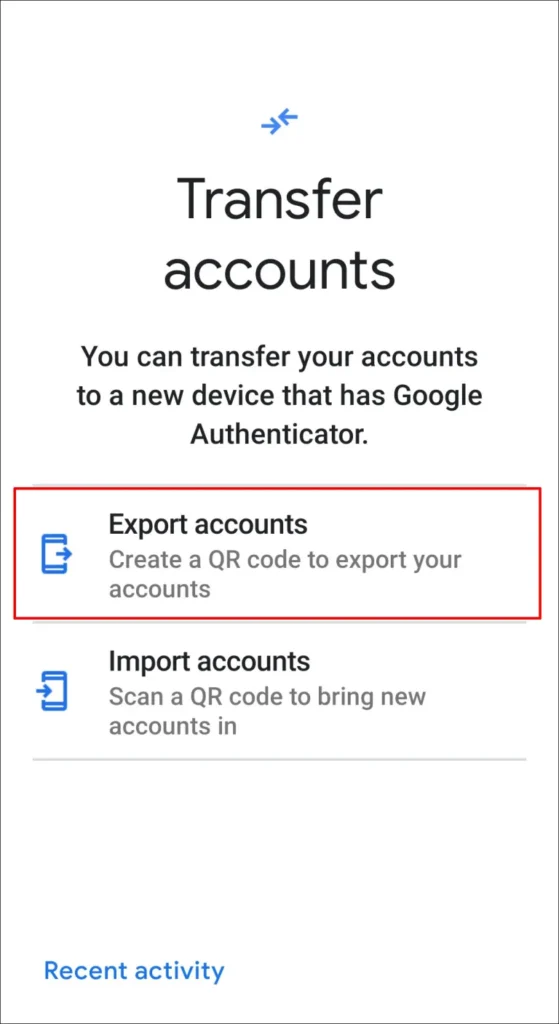
- Install the Google Authenticator app on your new phone: Go to the app store on your new phone (Google Play Store for Android or App Store for iOS) and download the Google Authenticator app.
- Open the Google Authenticator app on your new phone: Once the app is installed, open it on your new phone. You will see a welcome screen with a “+” sign.
- Disable two-factor authentication for your accounts: Before transferring the codes, it is recommended to temporarily disable two-factor authentication (2FA) on the accounts you have set up with Google Authenticator. This will prevent any issues during the transfer process. Visit the respective websites or apps of the accounts and navigate to the 2FA settings to disable it.
- Transfer the codes using one of the following methods:
- a. Use the “Transfer accounts” feature (recommended): Open the Google Authenticator app on your old phone and go to the settings menu. Look for the “Transfer accounts” or “Export accounts” option. Select it and follow the instructions to generate a QR code or transfer code.
- b. Manually re-add accounts: If your old phone does not have the “Transfer accounts” feature, you will need to manually re-add each account to the Google Authenticator app on your new phone. Open the app on your new phone and tap on the “+” sign on the welcome screen. Then choose the option to “Enter provided key manually” or “Scan barcode” if you have a QR code available. Follow the prompts and repeat this process for each account.
User New Phone / Device and Follo This Steps:
Install the Google Authenticator app on your new device and follow the steps.
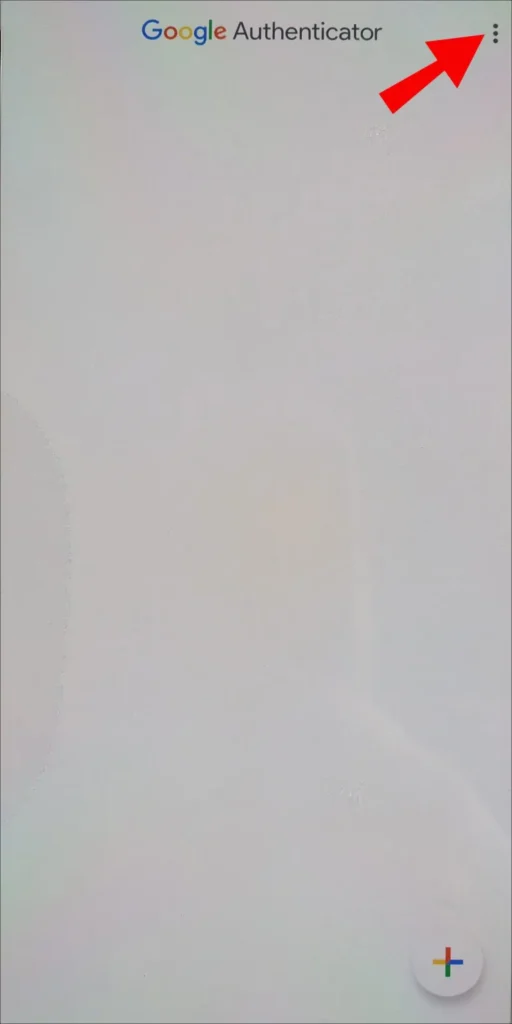
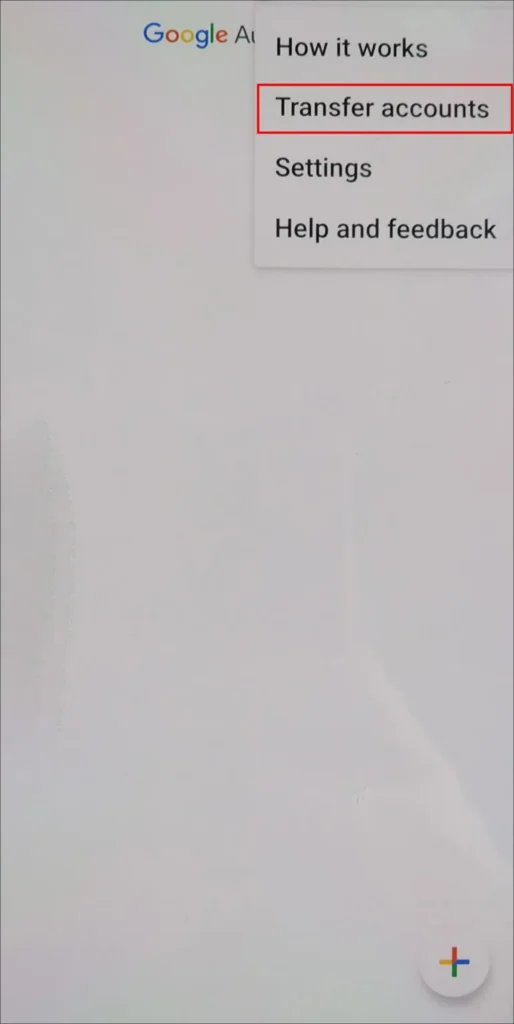

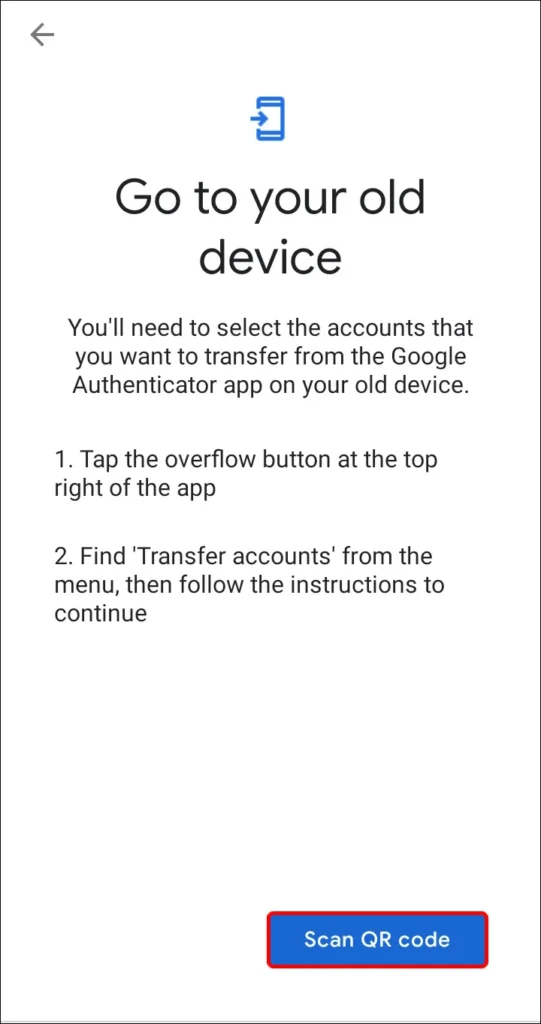
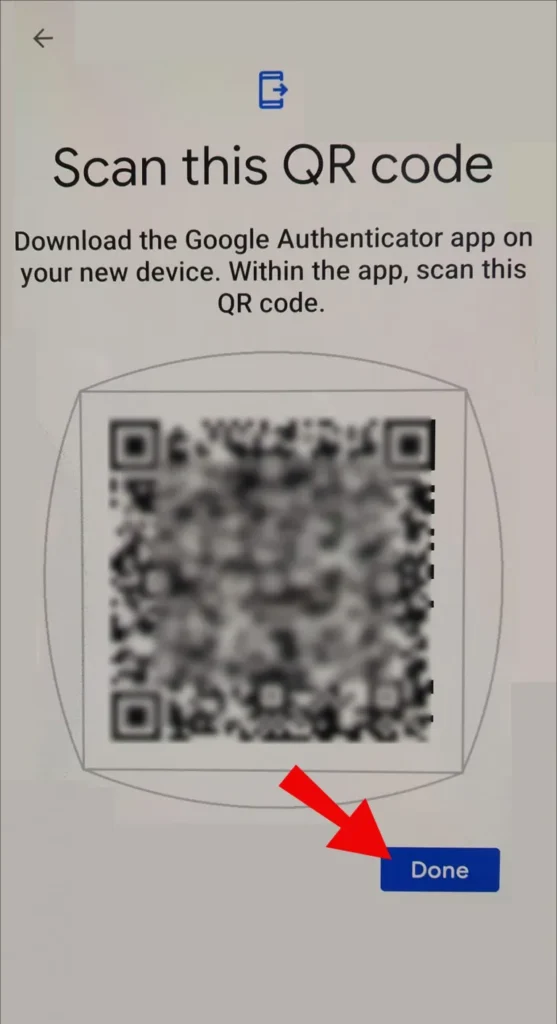
- Enable two-factor authentication on your accounts: Once you have transferred the codes to your new phone, re-enable two-factor authentication on your accounts by visiting the respective websites or apps and re-enabling it in the 2FA settings.
- Test the new setup: To ensure everything is working correctly, try logging in to one of your accounts using the Google Authenticator codes on your new phone. Make sure you can successfully generate the correct code and access your account.
Remember to securely store backup codes or alternative recovery methods provided by each account as a precautionary measure in case you ever lose access to your Google Authenticator app or phone.
Note: The specific steps may vary slightly depending on the version of the Google Authenticator app and the settings of your accounts. It is always recommended to refer to the official documentation or support resources provided by the respective services for the most accurate and up-to-date instructions.